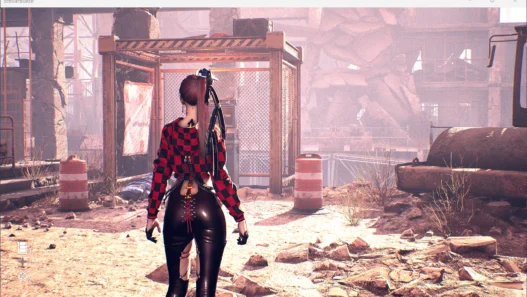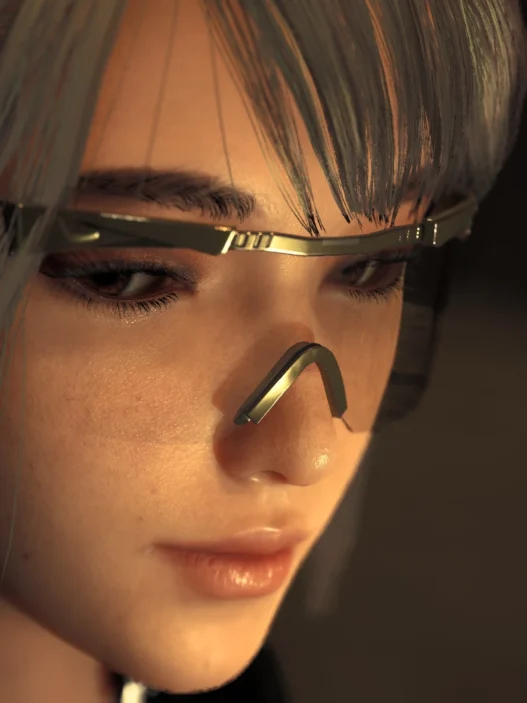This advanced Engine.ini configuration dramatically enhances Stellar Blade’s visuals by pushing Unreal Engine 4 to high-fidelity limits.
It’s specifically tuned for high-end systems and designed for players who want cinematic-quality visuals without touching the core game files.
What This Mod Does:
- Enables ultra-sharp texture rendering
- Enhances depth of field for a film-like look
- Extends foliage, grass, and geometry draw distances
- Sharpens TAA and improves anti-aliasing clarity
- Adds contact shadows for better realism
- Unlocks full async compute and multithreading
- Reduces auto-exposure flickering
- Fully compatible with DLSS and FSR for clean upscaling
Recommended System Requirements:
- GPU: RTX 3080 / 4070 / 4090 or AMD RX 7900 series
- VRAM: Minimum 12GB (16GB+ ideal)
- CPU: 8-core or better (modern Intel or AMD)
- RAM: 16GB minimum, 32GB recommended for texture streaming
Disclaimer:
- May cause performance drops on mid- or lower-tier systems.
- Heavy foliage, high-res shadows, and aggressive LOD settings can increase system load.
- This is a purely visual tweak; it does not modify any actual game assets or executables.
Installation Instructions:
- Download the ELITE Engine.ini file
- Navigate to:
%LocalAppData%\SB\Saved\Config\WindowsNoEditor\ - Copy the
.inifile into that folder - If prompted, overwrite the existing
Engine.ini - Right-click the new
Engine.ini→ Properties → Enable Read-Only → Apply
(This prevents Stellar Blade from auto-replacing your settings)
Credits: Omniscye
If the above button is not working, download v1 here:
| Main Files | Download |