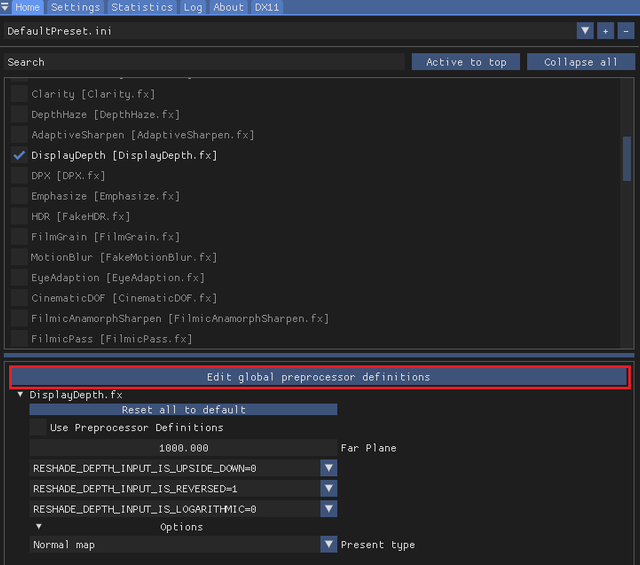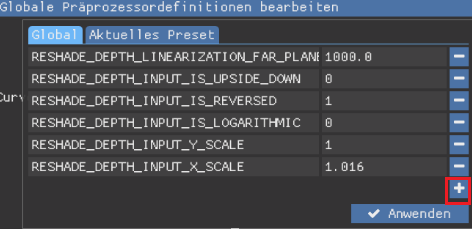Install Qwet15 Cinematic ReShade for Stellar Blade to enhance visuals with depth of field and film-like tone which is fully compatible with RTX and ReShade.
Qwet15 – Cinematic Reshade is a powerful visual enhancement preset for Stellar Blade, offering a true cinematic atmosphere with depth of field, better contrast, and tone mapping. Designed for immersion-focused gameplay and screenshot enthusiasts.

Features:
- True cinematic feel with subtle film-like tones
- Enables Depth of Field for immersive visuals
- Compatible with most ReShade effects
- Optimized for both SDR and RTX setups

Installation Instructions:
1. Install ReShade:
- Go to reshade.me and download the tool
- Launch the ReShade setup and select
SB.exe(located in your game folder) - Choose DirectX 10/11/12
- When prompted to select preset, browse and choose:
Qwet15 Reshade.ini

2. Launch Stellar Blade:
- Once in-game, press
HomeorPos1to open the ReShade overlay - Select the Qwet15 Reshade preset if not already selected
3. Set Global ReShade Definitions (IMPORTANT):
In the ReShade overlay:
- Add the following parameters manually by pressing the “+” button:


RESHADE_DEPTH_INPUT_Y_SCALERESHADE_DEPTH_INPUT_X_SCALE
Leave their default values unless otherwise specified by the preset.
4. Optional: NVIDIA RTX Users
If using GeForce Experience Filters, press ALT + F3 and:
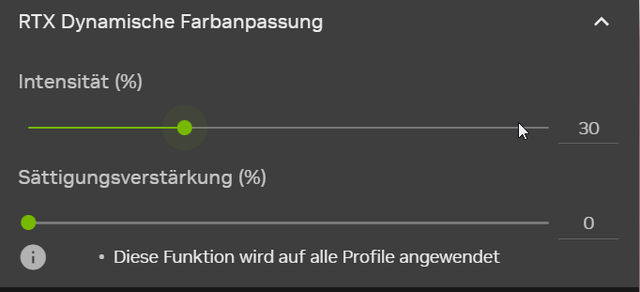
- Disable conflicting post-processing effects
- Or create a new profile with no filters applied for better compatibility with ReShade
Uninstallation:
- Remove ReShade from the game directory (ReShade setup lets you uninstall it)
- Or manually delete files like:
dxgi.dll,reshade-shaders, andQwet15 Reshade.ini
Requirements:
- ReShade (latest version)
Credits: Qwet15
If the above button is not working, download v1 here:
| Main Files | Download |