Master Stellar Blade modding with Mod Organizer 2. Complete guide to MO2’s virtual file system, profile management, and conflict resolution for stable mod setups.
Mod Organizer 2 (MO2) is an advanced mod manager designed for handling complex mod setups while keeping your game installation completely clean.
Key Features
Originally developed for Bethesda games, its powerful virtual file system and profile management make it ideal for Stellar Blade modding.
Virtual File System (VFS)
MO2 uses USVFS (User Space Virtual File System) to create a virtual data directory without modifying actual game files. Mods remain in separate folders and are only active when launched through MO2. This prevents permanent changes to your game installation while allowing instant mod activation/deactivation.
Complete Mod Isolation
Each mod is installed in its own directory outside the game folder. MO2 merges these virtually, preventing file overwrites and maintaining a clean vanilla installation. The left panel shows mod installation order, allowing easy conflict resolution through drag-and-drop.
Profile System
Create multiple profiles with different mod combinations, load orders, and even separate INI settings. Each profile maintains its own:
- Active mod selections
- Load order
- Configuration files
- Save games
Advanced Conflict Management
Visual indicators show file conflicts between mods. The right panel displays plugin load order while the left panel manages mod priority. BSA/BA2 archive handling follows game loading rules for accurate conflict detection.
Nexus Mods Integration
Directly download, install, and update mods from Nexus Mods. Supports manual installers and partial BAIN/FOMOD compatibility.
Multi-Tool Support
Add external tools like xEdit or LOOT as executables to run them through MO2’s virtual file system. Tools will see your modded environment while the actual game folder remains untouched.
Installation Guide
System Requirements
- 64-bit Windows operating system
- Latest Visual C++ Redistributable
- .NET Framework 4.8
- Administrator privileges recommended
Installation Methods
Here are steps on how to install this tool:
Installer Version (Recommended)
- Download the latest MO2 installer
- Run installer, selecting a non-protected folder (not Program Files or game directory)
- Let installer handle dependencies
- Launch MO2 and create Stellar Blade instance
Portable Archive Version
- Download the MO2 archive
- Right-click archive > Properties > Unblock
- Extract to desired location
- Run ModOrganizer.exe
Updating Existing Installations
- Backup your /mods, /profiles, and /downloads folders
- Delete all files except:
- /downloads
- /mods
- /profiles
- /overwrite
- ModOrganizer.ini
- categories.dat
- Extract new version to same location
- Restart MO2
Configuration for Stellar Blade
- Create new instance for Stellar Blade
- Add startup parameters: “SB -DistributionPlatform=Steam”
- Configure executables for tools like UE4SS
- Add force-load DLL settings for UE4SS:
- SB-Win64-Shipping.exe
- SB/Binaries/Win64/dwmapi.dll
Important Notes
- Always exclude MO2 directory from antivirus scans
- Never install MO2 in protected system folders
- Use MO2’s built-in INI editor for configuration changes
- Run all modding tools through MO2 for proper VFS access
- Regularly back up your profiles and mod lists
Troubleshooting
- If mods aren’t loading, verify VFS is working (check antivirus exclusions)
- For launch issues, reinstall VC++ Redistributables
- Clear overwrite folder periodically to prevent conflicts
- Use MO2’s logging system to diagnose problems
Required Too:
Visual C++ Redistributable
.NET Framework 4.8
Credits: Tannin – MO2 Team
If the above button is not working, download v2.5.2 here:
| Mod Organizer 2 | Download |



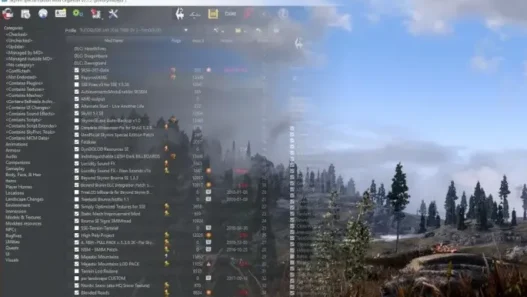

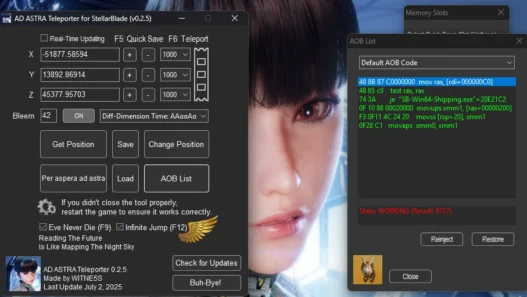
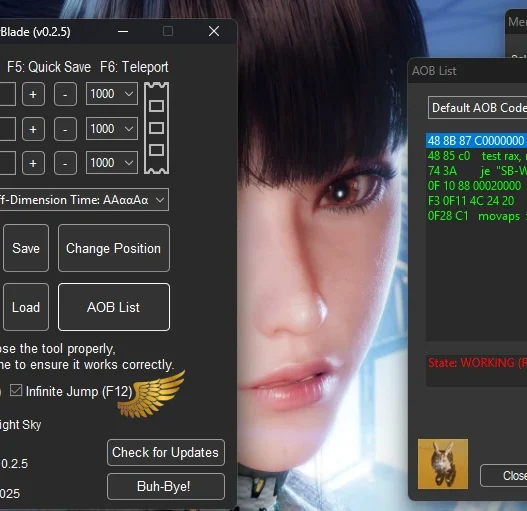
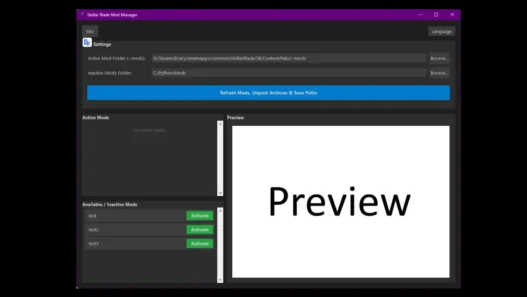
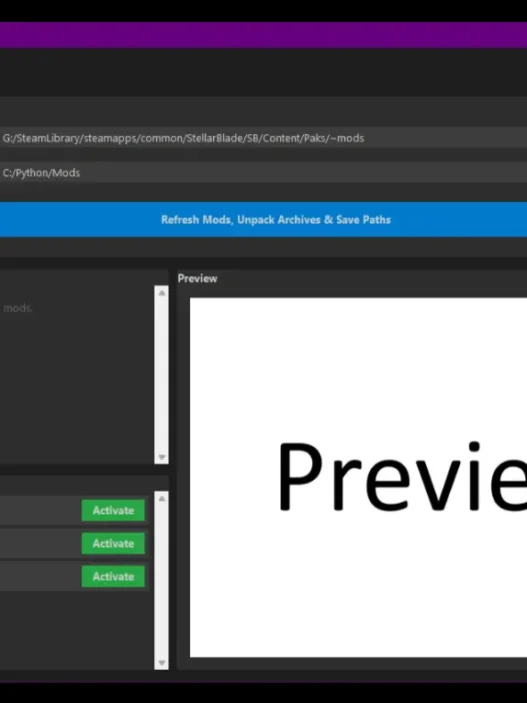
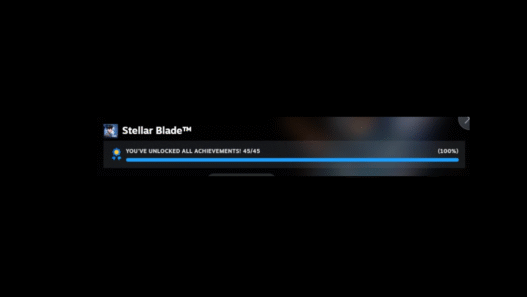
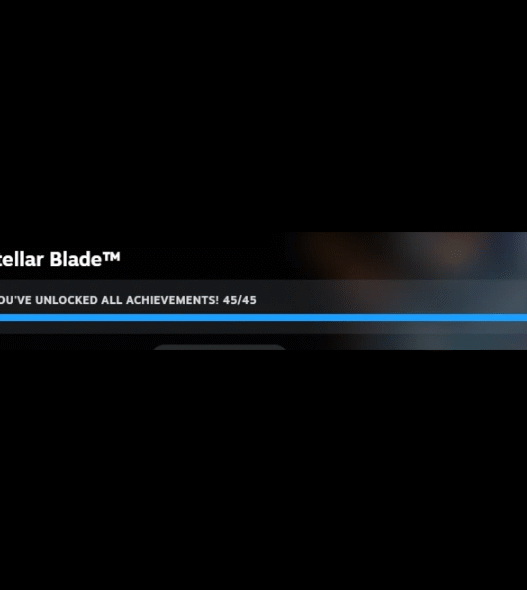
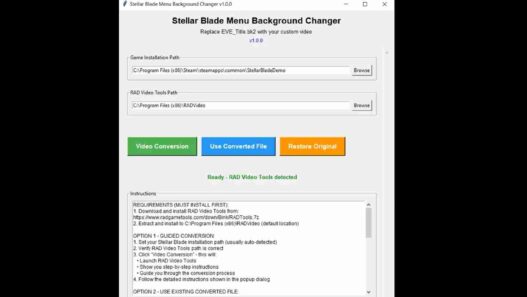
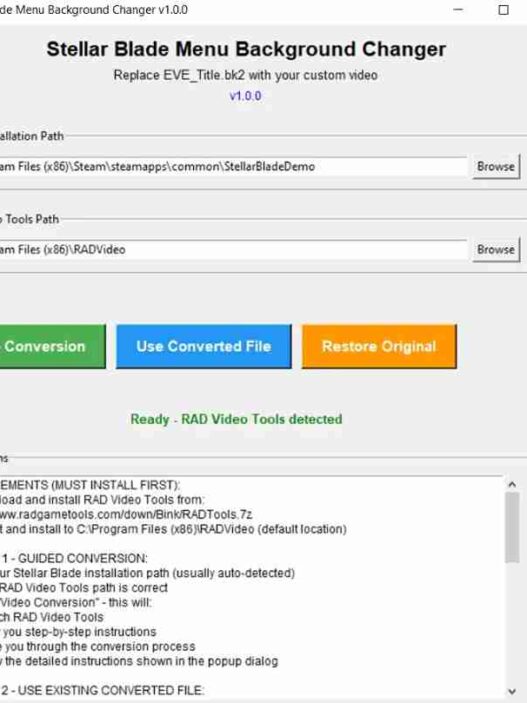
wonderful mod, works like a charm on my game although i haven’t updated the game but works good