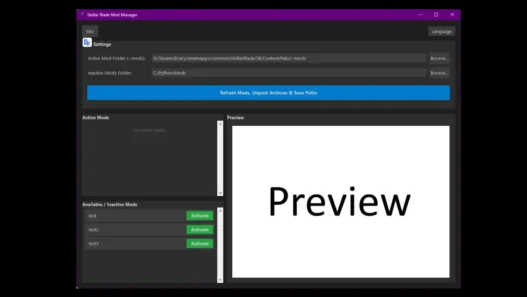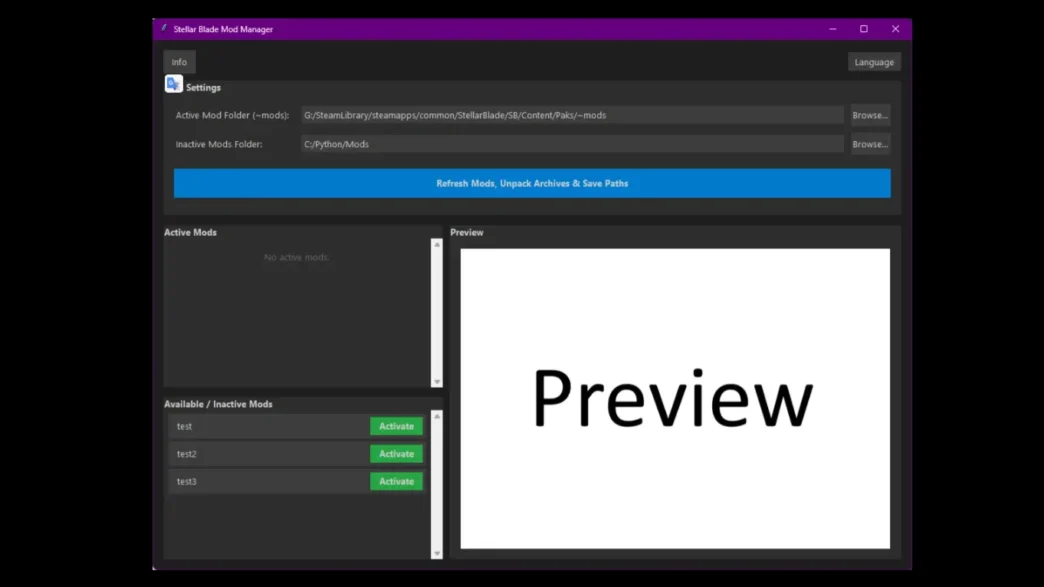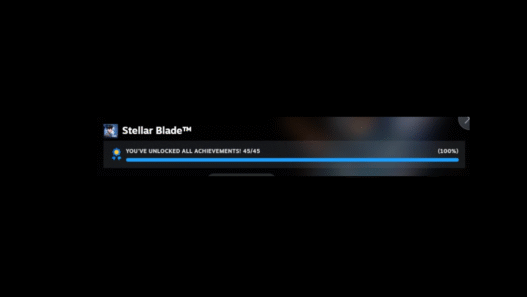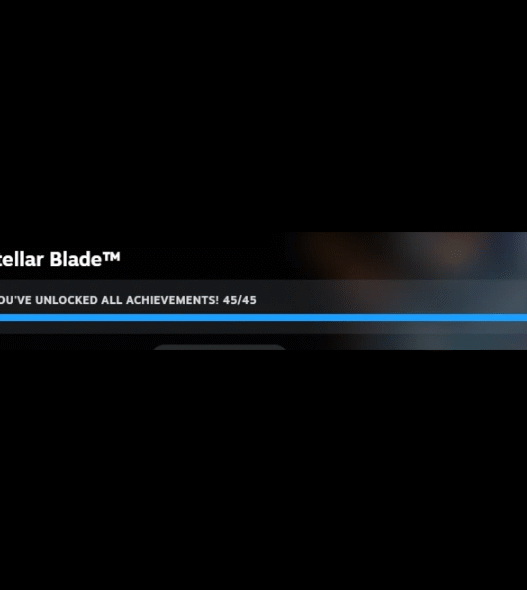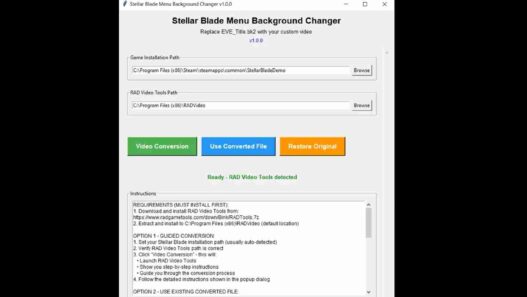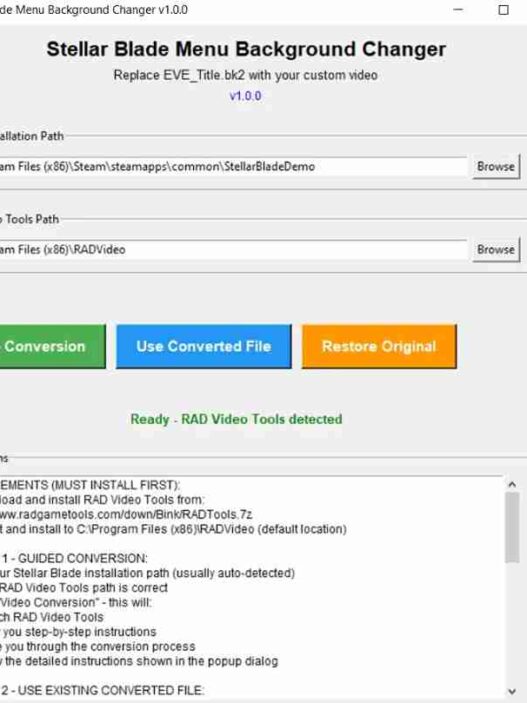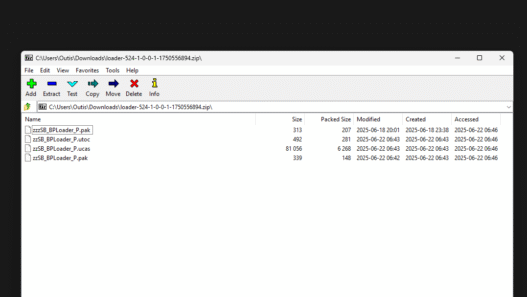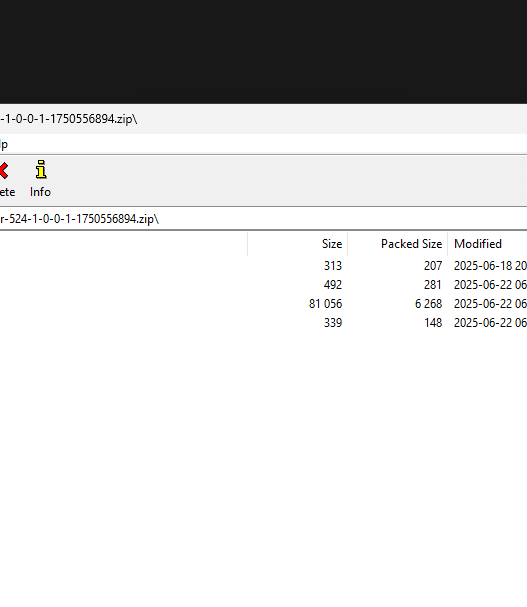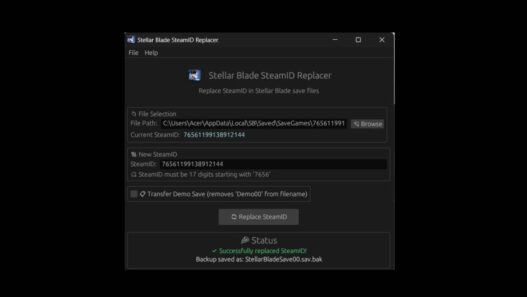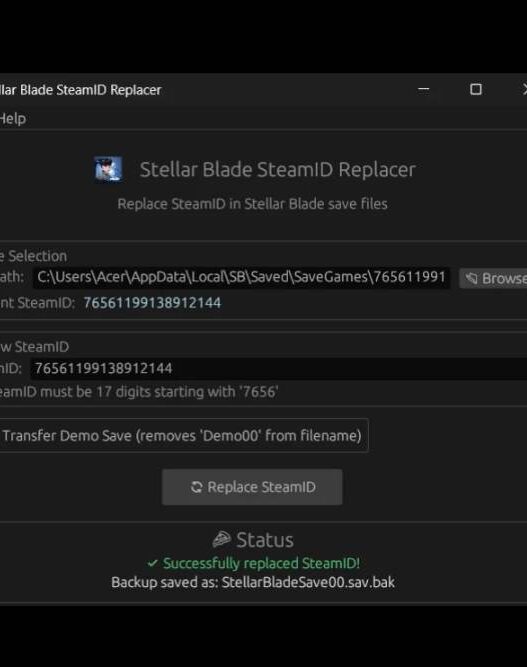This program is a simple graphical mod manager for Stellar Blade that lets you easily activate or deactivate mods by copying and deleting them from the game’s directory. It also automatically unpacks mod archives (.zip, .rar, .7z) and shows a preview image for easier management.
Core Features
- Simple Activation/Deactivation: Manage your mods with a single click
- Automatic Archive Unpacking: Automatically extracts .zip, .rar, and .7z mod archives
- Intelligent Folder Management: Smartly names extracted folders for a clean and organized library
- Visual Preview: Displays a preview image for selected mods, if available
- Safe Mod Handling: Never modifies your original mod files, ensuring they are always safe
- Bilingual Interface: Supports both English and German
- Modern & Clean UI: A modern, dark-themed interface for a pleasant user experience
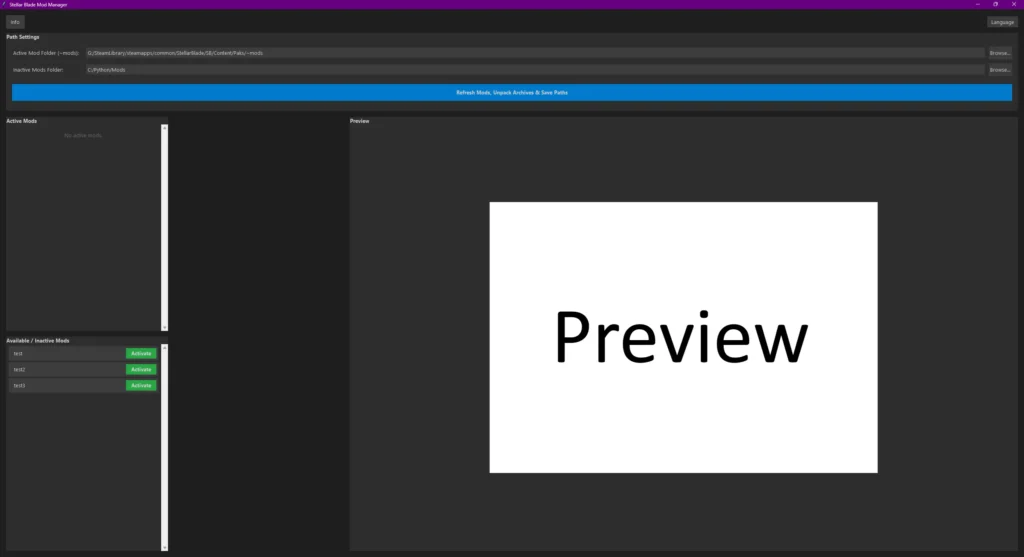
Getting Started: The Folder Structure
The manager operates using two key folders that you must define:
- Active Mod Folder (~mods): This is the official ~mods folder located inside your Stellar Blade game directory (e.g., …/StellarBlade/Content/Paks/~mods). Mods placed here are active in the game
- Inactive Mods Folder: This is a folder you create anywhere on your computer (e.g., C:\Users\YourName\Documents\StellarBladeMods). This folder acts as your central library for all downloaded mod archives and unpacked, inactive mods
To begin, simply place all your downloaded mod archives (.zip, .rar, etc.) directly into your chosen Inactive Mods Folder
Detailed Functionality
- Initial Setup & Refreshing
• When you first run the manager, you must select the paths to your Active and Inactive mod folders
• Click the large blue Refresh button
• This will save your selected paths into the mod_manager_config.ini file
• It will also scan your Inactive Mods Folder for supported archives and unpack them - Smart Extraction Logic
• Scenario A (Single Root Folder): If an archive contains just one folder at its root, the manager will use that folder’s name for the extracted mod
• Scenario B (Multiple Files/Folders): If an archive contains multiple files or folders, the manager will use the archive’s filename (without the extension) as the folder name
• Extracted archives are moved to a subfolder named _Extracted_Archives so they aren’t processed again - Activating and Deactivating Mods
• Available / Inactive Mods: Shows all unpacked mods found in your Inactive Mods Folder
• Active Mods: Shows all mods currently active in your game’s ~mods folder
• Activate: Copies the mod folder from Inactive to Active (~mods)
• Deactivate: Deletes the mod folder from ~mods, disabling the mod safely - User Interface & Experience
• Image Preview: Click on any mod to show a preview image in the side panel
• Image file must be directly in the mod’s folder and named preview.png, preview.jpg, thumbnail.png, or thumbnail.jpg
• Supported formats: .png and .jpg/.jpeg
• Language: Toggle between English and German in the top-right corner
Installation Steps
- Download and extract the Mod Manager program
- Launch the application
- On first run, select the folder path for your game’s ~mods directory
- Select the path for your Inactive Mods Folder (this can be anywhere on your computer)
- Click the Refresh button to detect and unpack archives automatically
- Activate or deactivate mods using the buttons next to each listed mod
- Optionally, place a preview image in your mod folders to enable thumbnails in the UI
Credits: joee112
If the above button is not working, download v1 here:
| Main Files | Download |